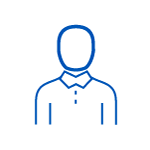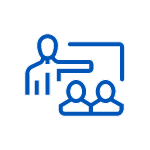1-Day Instructor-Led Training
Microsoft Official Content
Hands-On Labs
After-Course Instructor Coaching Included
Available for Private Team Training
-
jul 10 15:00 - 22:30 CESTAnyWare
-
jul 31 10:00 - 17:30 CESTAnyWare
-
jul 31 9:00 - 16:30 CESTAnyWare
-
aug 21 15:00 - 22:30 CESTAnyWare
-
sep 18 10:00 - 17:30 CESTAnyWare
-
sep 18 9:00 - 16:30 CESTAnyWare
-
okt 17 15:00 - 22:30 CESTAnyWare
-
okt 29 9:00 - 16:30 CETAnyWare
-
okt 29 10:00 - 17:30 CETAnyWare
-
nov 20 15:00 - 22:30 CETAnyWare
-
dec 11 10:00 - 17:30 CETAnyWare
-
dec 11 9:00 - 16:30 CETAnyWare
-
jan 9 15:00 - 22:30 CETAnyWare
-
jan 28 10:00 - 17:30 CETAnyWare
-
jan 28 9:00 - 16:30 CETAnyWare
-
feb 25 15:00 - 22:30 CETAnyWare
-
mar 12 10:00 - 17:30 CETAnyWare
-
mar 12 9:00 - 16:30 CETAnyWare
Scroll to view additional course dates