Read Aloud Speak allows you to listen to your Office documents
Since Office 2013 and Office 365, you can have Outlook and Word read your email messages and documents to you! Speak and Read Aloud is a built-in feature of Word, Outlook, PowerPoint, and OneNote. You can use Speak to have text read aloud in the language of your version of Office.

Text-to-speech (TTS) is the ability of your computer to play back written text as spoken words. Depending upon your configuration and installed TTS engines, you can hear most text that appears on your screen in Word, Outlook, PowerPoint, and OneNote. For example, the English TTS engine is automatically installed if you're using the English version of Office. To use text-to-speech in different languages, see Using the Speak feature with Multilingual TTS.
Add Speak to the Quick Access Toolbar
You can add the Speak command to your Quick Access Toolbar by doing the following in Word, Outlook, PowerPoint, and OneNote:
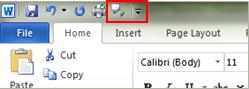
Add Speak to the Quick Commands
- Next to the Quick Access Toolbar, click Customize Quick Access Toolbar.
- Click More Commands.
- In the Choose commands from list, select All Commands.
- Scroll down to the Speak command, select it, and then click Add.
- Click OK.
Note: In Office 2007, the Speak command is only available in Excel 2007.
Use Speak to read text aloud
After you have added the Speak command to your Quick Access Toolbar, you can hear single words or blocks of text read aloud by selecting the text you want to hear and then clicking the Speak icon on the Quick Access Toolbar.
In Office 2016 you need to enable Read Aloud in the following way.
Turn read aloud on or off in Outlook
- Select File > Options > Ease of Access.
- Under Application display options, select or clear the Show Read Aloud checkbox.
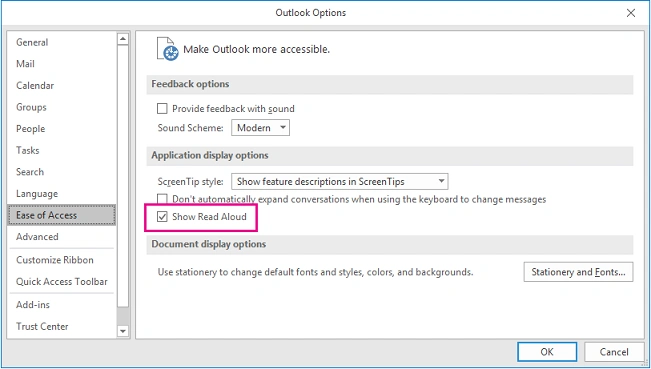
Let Outlook read your messages to you.
- Select a message.
- From the Home menu, select Read Aloud.
Let Word read your document to you
- Open a document.
- Place the cursor at the beginning of the passage you want Word to read aloud. If you want to read the whole document aloud, place the cursor at the beginning of the document.
- Select Review > Read Aloud.
Are you listening? :0)
Fine tune your business skills with Microsoft Certification Training
This piece was originally posted on Dec 20, 2018, and has been refreshed with updated styling.